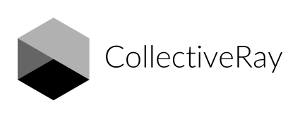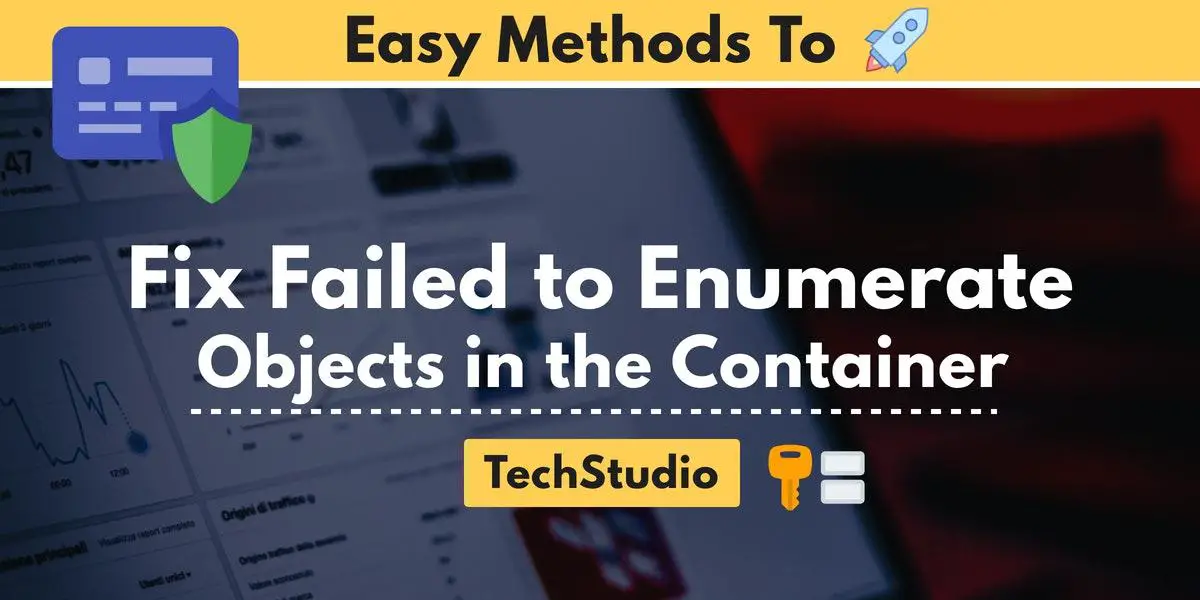
Things must be authorized on a computer in order to remain secure and private. Make sure that only people with permission to access particular files and documents can use a shared device, such as a computer at work or school.
The “Failed to Enumerate Objects in the Container, access is denied” error usually comes up when you try to change the permissions of a file or folder.
The majority of the time, this file or folder is either shared by many local users or comes from an external source (like another computer).
Although this error may appear to be a frightening error message at first, it's not as frightening if you know how to handle it.
In this article, we'll cover a number of techniques for correcting this error and resetting the permissions on your Windows 10 machine.
A variety of methods can be used to fix this rather annoying Windows 10 error. We set out to deliver you the most practical solutions in a thorough manual that anyone unfamiliar with Windows 10 can follow and complete.
Note: To be able to complete all of the actions listed below, you must use an administrator account. If you do you not possess an administrator account? Start with troubleshooting now!
Optional: Boot your computer in Safe Mode
According to many Windows 10 users, you should start your device in Safe Mode before troubleshooting this problem.
This is optional, but we advise trying it if none of the other options seem to be working for you. You must follow these steps in order to start Windows 10 in Safe Mode.
- After turning off your device, press the power button to restart it. Hold the power button down once you see Windows 10 booting up until your device turns off once more. Continue doing this until you enter winRE.
- The "Choose an option" page should appear when you are in the winRE interface. Navigate through the following menus: Troubleshoot, Advanced options, Startup Settings, and Restart.
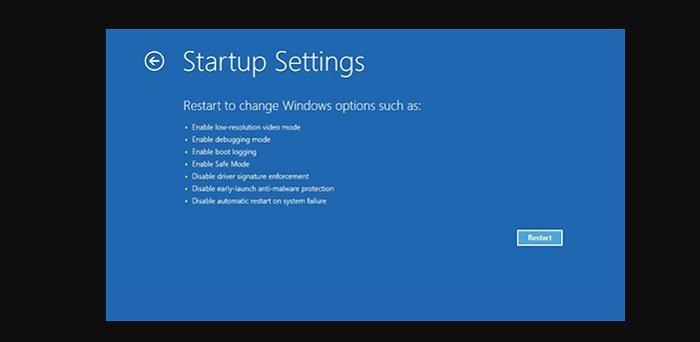
- Your device must restart on its own. You'll see a menu of choices the next time it boots up. Pick Safe Mode option 5 from the list.
Method 1 : Changing the ownership of the problematic file or folder
Manually changing the ownership of the troublesome file or folder is the most direct way to fix this error. Many Windows 10 users have recommended this approach, and it might work in conjunction with starting your device in Safe Mode.
The "Failed to Enumerate Objects in the Container" error can be removed using these steps. By changing ownership of the impacted file or folder, you can fix the "Access is denied." error.
- When you right-click an affected file or folder, the context menu will appear. Select "Properties."
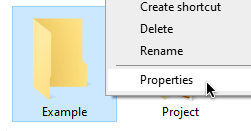
- Select the "Security" tab, then select the "Advanced" button in the window's bottom right corner.
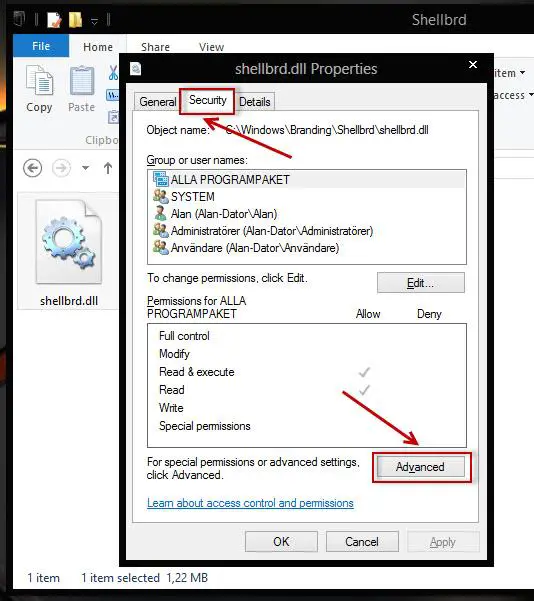
- Just below the file name, next to the file owner, click the "Change" link.
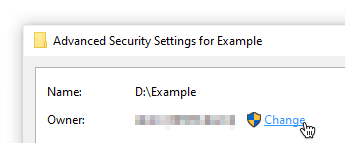
- Click the "Check Names" button after entering your account name in the "Enter the object name to select" heading. In the event that your name is highlighted, click OK to continue. If not, select "Advanced" from the menu and enter your username.
- There should be two new options available. Be sure to enable "Replace owner on sub containers and objects" as well as "Replace all child object permission entries with inheritable permission entries from this object."
- Reopen the Step 2 Advanced Security window by selecting the "Apply" button.
- At the bottom left of the window, click the "Add" button.
- Select a principal by clicking the link.
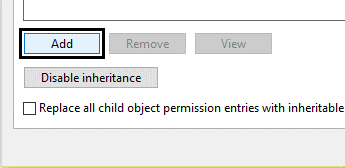
- Type "everyone" under the heading "Enter the object name to select," then hit the "Check Names" button.

- Close the windows by selecting the OK button. Now that the affected file or folder has been identified, you should try to change its permissions.
Method 2: Disable User Account Control
If the first approach doesn't seem to be working, you can try to turn off User Account Control and then try the method again without the limitations.
- To open the search bar, press the Windows + S buttons. Enter "Change User Account Control Settings" here, then select the corresponding search result.
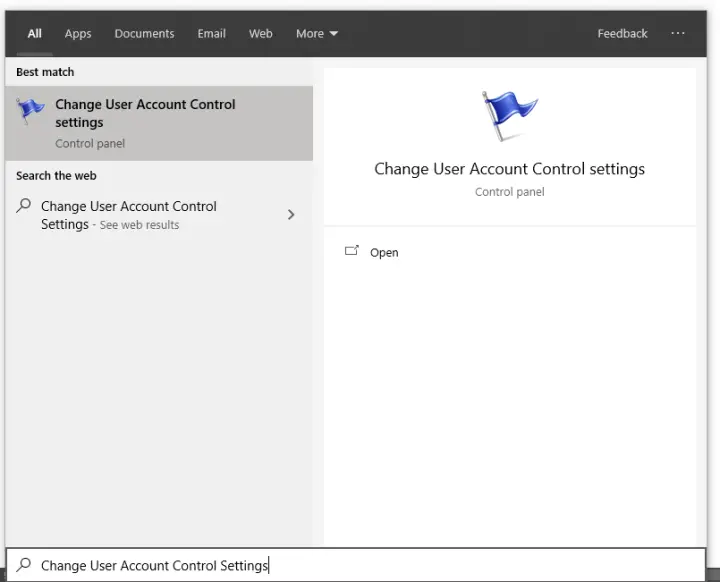
- On the left side of the new window, you will see a slider. Drag the slider head all the way down to the "Never notify" text by clicking on it.
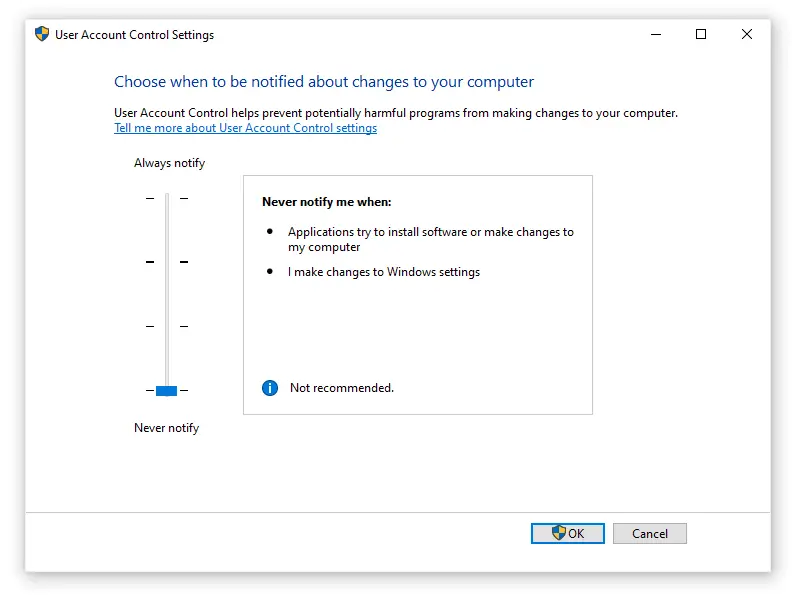
- Restart your computer after pressing the OK button. Alternately, retry the first strategy or change the permissions for the problematic file or folder.
Method 3: Use the elevated Command Prompt
Some Windows 10 users claim that running a series of commands can restore your system from the "Failed to Enumerate Objects in the Container" error. What you must do is as follows.
- To start the Run program, press the Windows + R keys on your keyboard. To enter "cmd," press Ctrl + Shift + Enter. By doing this, the Command Prompt will open with administrative rights.
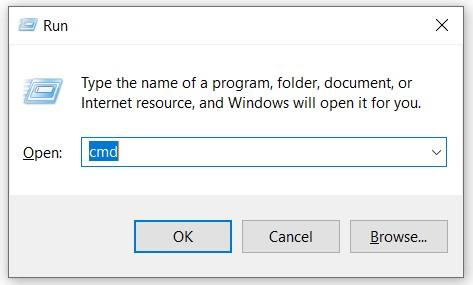
- Make sure to give the Command Prompt permission to alter your device if prompted. You might therefore require an administrator account.
- Then, after each command, enter the command by pressing the Enter key. Make sure to substitute the path to the file or folder that is affected with "FULL PATH HERE."
- takeown /F X:\FULL_PATH_HERE
- takeown /F X:\FULL_PATH_HERE /r /d y
- icacls X:\FULL_PATH_HERE /grant Administrators:F
- icacls X:\FULL_PATH_HERE /grant Administrators:F /t
- Close the Command Prompt and try changing the permissions for the file or folder affected.
Try changing the permissions for the affected file or folder after closing the Command Prompt.
We believe that using our instructions, you were able to fix the "Failed to Enumerate Objects in the Container" issue. If the issue ever reappears in the future, be sure to refer back to our manual and repeat our instructions!
Would you like to learn more about Windows 10? Do you require assistance resolving additional Windows 10 errors and problems? Find articles about everything related to Microsoft's ground-breaking operating system by browsing our dedicated blog section.
Failed to Enumerate Objects in the Container Error on Windows 10 FAQs
What are the reasons for the failure to enumerate objects in the container?
Failure to Enumerate Objects in the Container "Access is denied" error frequently appears when you attempt to modify a file or folder's permissions. The majority of the time, this file or folder is either shared by many local users or comes from an external source (like another computer).
How can I resolve the error "Failed to enumerate objects in the container"?
Manually changing the ownership of the troublesome file or folder is the most direct way to fix this error. Many Windows 10 users have recommended this approach, and it might work in conjunction with starting your device in Safe Mode.
What does the word enumerate mean?
To enumerate is to name or list each item individually. A more formal substitute for verb list is usually enumerate. It highlights the fact that each item is individually identified and listed. Enumerate is a less common synonym for count.
Please leave a useful comment with your thoughts, then share this on your Facebook group(s) who would find this useful and let's reap the benefits together. Thank you for sharing and being nice!
Disclosure: This page may contain links to external sites for products which we love and wholeheartedly recommend. If you buy products we suggest, we may earn a referral fee. Such fees do not influence our recommendations and we do not accept payments for positive reviews.